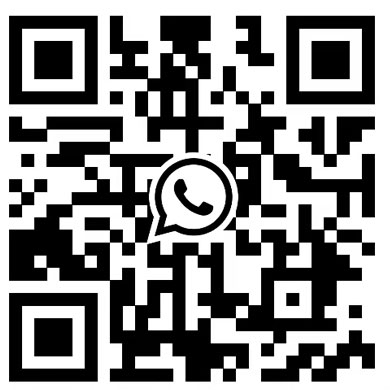Viplex Express is a professional LED control software developed by NovaStar, featuring numerous functions and highlights. Let me walk you through the details of Viplex Express.
What is Viplex Express?
Viplex Express is a Windows-based PC content publishing management system developed by NovaStar Technology.
It enables users to edit and play solutions on LCD or LED displays, serving as an all-in-one control software integrating editing, sending, and control functions.
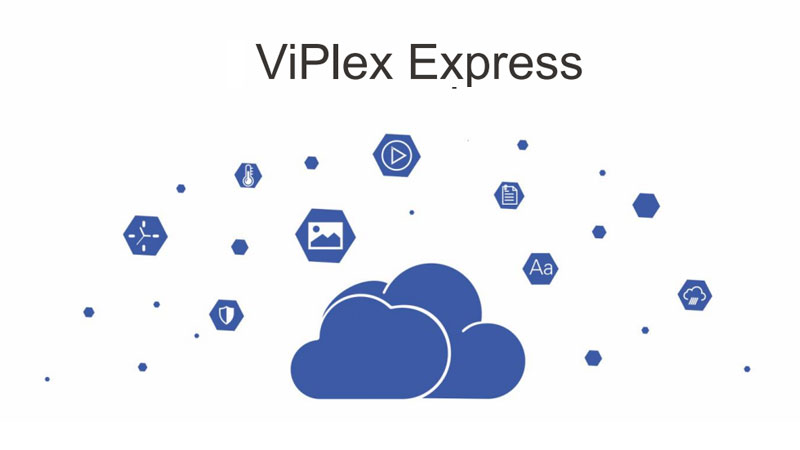
What are the highlights of Viplex Express?
A key highlight is Viplex Express’s dual-mode system, allowing seamless switching between two modes on a single platform. Whether for local playback or LAN publishing, Viplex Express handles it effortlessly.
Despite offering dual modes, Viplex Express maintains a clear and intuitive interface at every step. Crucially, it supports multiple media types.
Basic Features of Viplex Express

On the control page, the following information is displayed at the top:
- Total Devices
- Online Devices: Taurus devices successfully connected to the PC and logged in
- Unlogged-in devices: Taurus devices that are either disconnected or connected but not logged in
- Offline devices: Devices requiring connection stability checks
- Refresh button: Click to search for Taurus devices by specified IP address
In the lower section of the control page, you can view:
- Device name, IP address, and size information.
- Next to these details, click “Connect” to link the screen. Upon successful connection, the interface displays “Logout”.
- Clicking the right-side button opens a dropdown menu offering additional options such as “Rename,” “Change Password,” and “Forgot Password.”
- If you encounter issues connecting Taurus series devices to your PC via Ethernet, enable DHCP service for assistance. Please note the pop-up prompts.
Two Operating Modes of Viplex Express
Viplex Express offers two operating modes: “Studio Mode” and “Asynchronous Mode,” which you can switch between as needed.
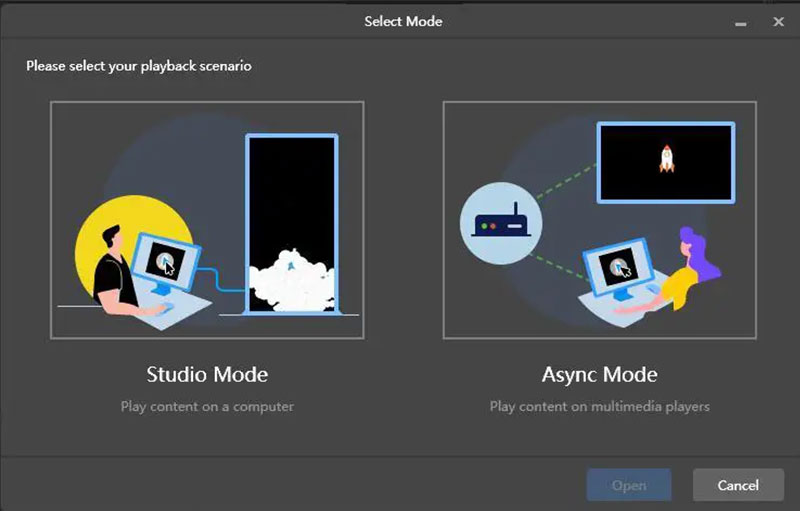
Studio Mode
In Viplex Express Studio Mode, your playing solutions synchronize with the LED display. The playback window appears on the extended display, and you can use the screen monitoring feature to view playback on the main display.
Async Mode
In Viplex Express’s Asynchronous Mode, solutions are sent to the media player. The solutions are stored on the media player and played according to its schedule. This mode is suitable for scenarios where the media player loads the display.
Viplex Express Solution Management
In Viplex Express Solution Management, we can analyze the aspects of creating solutions and managing solutions.
Before creating a solution, you must first obtain the screen resolution. After acquiring the resolution, click “Schemes” to enter the page, then click “New” to create a new solution list. Set the solution name and resolution, then click OK.
After confirmation, you can edit the solution on the Solution Edit page. Scroll down on the right side of this interface to configure the playback mode for this solution.
On the Page Properties interface, you can also schedule the page to form the entire solution’s schedule list. After completing the settings, click “Preview” in the upper right corner to confirm your solution.
Viplex Express USB Playback Solution
Here are the steps for creating a Viplex Express USB playback solution:
First, navigate to the Solutions page and select “USB Playback.” This will initiate the USB playback solution creation process.
In the pop-up window, choose “Plug and Play,” select a USB drive for storage, enter your Taurus user login credentials, and click “OK” to export the solution.
After returning to the solutions page, Click the blue icon. In the pop-up window, select “Copy and Play.” Configure the solution’s save strategy, save location, and terminal password, then click “OK” to export the solution.
How to Download Viplex Express?
Viplex Express is an extremely user-friendly software with simple operation and comprehensive functionality. It is designed for LED displays using Nova’s LED control cards.
To download the software, visit the official website of NovaStar’s partner LED manufacturer (https://www.szjy-led.com/viplex-express/) and download the latest Viplex Express.
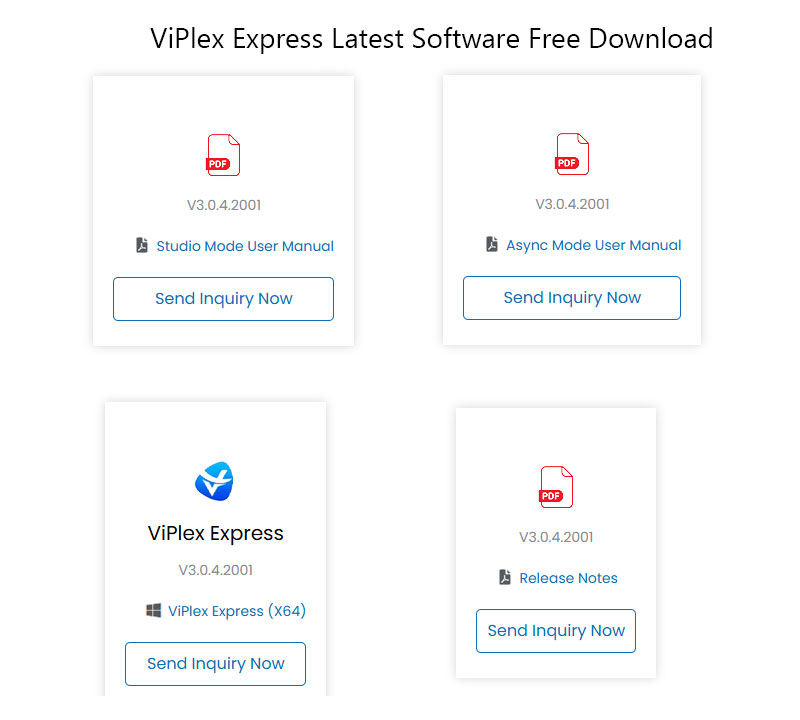
On this page, JYLED provides detailed usage instructions. If you have any questions, you can submit inquiries directly through this interface, where a professional customer service team will assist you.